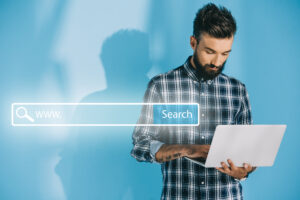It is very exiciting to launch a new website and a lot of people rush in this to show it to the world including friends and family. It’s great, but you really want to make sure that you tick all the pre-launch checklist before you actually launch the website. To make it easy, we have complied a complete checklist you will need to launch a website.
1. Assign the homepage. This may sound very basic, but a lot of people get the whole website designed and ready, but sometimes forget to assign the front page as a homepage of the website. To do so, you need to go WP Dashbord >> Settings >> Reading and select you home page from Your homepage displays option.
2. Delete Dummy Content. A lot of times when building the website from a template or when starting a fresh WordPress website, there is a default Hello World blog and possibly other dummy content and images. You want to make sure you delete any unwanted and unused content/media files and/or pages/posts from your website before you launch your website. You do not want Google to index this unwanted pages/posts from your website.
3. Delete Unused Plugins & Themes. Once agian, depending on the hosting service you use, there are a bunch on default themes and plugins installed on your WordPress website. If they are not in use, you should get rid of them before you launch your website.
4. Set the Permalinks. Permalinks are for the link structure for your pages, posts, products, etc. You want to make sure that the links are correctly structured and do not include any unnecassary text and/or dates. Ideally, you want your pages to have the following structure, yourdomain.com/page instead of yourdomain.com/20-08-2022/page. This can be easily fixed by going to WP Dashboard >> Settings >> Permalinks
5. Double check your admin email address. Your website will send emails to admin incase of any error or to fix any recommendation. So, you want to make sure your admin email address is correct. You can do this by going to WP Dashboard >> Users >> Profiles and go the the section where the email is there and update it if required.
6. Set your timezone. This is very important because it plays a part when setting an automated task and also when new posts/comments are published and go live. You can easily choose your timezone by going to WP Dashboard >> Settings >> General and picking your timezone.
7. Allow search engine to index and display your website pages/posts. Usually when working on the website, most developers discourage search engine from indexing the website, it is important to remember to change this setting once the website is ready to launch. You can do this by going to WP Dashboard >> Settings >> Reading under Search Engine visibility.
8. Remove the, Just Another WordPress site tagline. If you have not chosen any tagline when installing the WordPress, the default tagline in most cases will be Just Another WordPress site. You can remove or edit this tagline by going to WP Dashboard >> Settings >> General and editing the tagline box.
9. Set your site icon/favicon. The default site icon/favicon for a WordPress website is usually the WordPress logo. You can change this by either going to your page builder settings OR Theme Customizer setting. This depends on what theme and/or page builder you use. In case of Elementor, this can be done from Global Site Settings in the page builder.
10. Add Google ReCaptcha & Test Your Contact Forms. To avoid getting spams through your contact form, you want to add Google Captcha to it and test the form to ensure it goes to the right email address and works as required. In case of Elementor Page builder, you can add Google ReCaptcha settings under Integration and then add the recaptcha as the field in the form. Most form plugins and themes should have an option to add captcha to the form.
11. Create a 404 Page. Sometimes people land on incorrect page or URL of your website and in this case, it will go to a 404 page. You want to make sure that the 404 page is designed to match your website and has the information to let visitor know that the page doesn’t exist and the way to redirect them to other pages of the website (possibly home page).
12. Setup a 301 re-direct. If you are setting up a brand new website, the chances are that you will probably not need this, but incase if you delete any pages or blogs from the existing website, you want to setup the re-direct to move the visitor to the relevant page instead of an error 404 page. There are numerous 301 redirect plugins that you can use to do this or you can set this up from the .htaccess file.
13. Activate SSL and enforce HTTPS. Most website hosting services includes free SSL certificate and either auto installs them OR gives you an option to do this manually. Once the SSL is active on your website, you want to make sure you force all pages to load via the https. Once the SSL is active on your website, you may want to go and check the WordPress Address and Site Address from under WP Dashboard >> Settings >> General to make sure they have https:// before the domain URL
14. Check for broken links. Before you launch your website, you want to make sure that all the links are working correctly and that there are no broken links on your website and if so, they are fixed prior to launching the website. Although it is important to do this via testing each and every link on the website manually, you can also do this by using one of the Broken link checker plugin/s.
15. SEO Titles and Meta Description. These are important for SEO and they help you get more CTR (Click Through Rate) from search engines. You can do this by using one of the SEO plugins like Yoast, SEOPress, RankMath, etc.
16. Setting up Web Analytics is a good idea if you are interested to find out how many visitors came to the website, from where they came from, what content/pages they liked and/or engaged with, on what page they spent the most amount of time, etc. The quickest and the easiest way to do this is via Google Analytics.
17. Submitting the XML sitemap to search engine helps search engines like Google to discover all the website content and index/include them on the search results page. For Google, you can submit the XML sitemap on the Google Search Console page and for Bing, you can do this on Bing Webmaster tools page.
18. Setting up email sending service via the website will ensure that all the emails, forms and notifications from the website are delivered to the inbox and doesn’t end up in junk and/or spam mail folder. This can also help improve delivery rate and prevent spoofing. You can do this by using one of the SMTP tools/plugins available.
19. It is also a good idea to set up legal pages for the website including Terms and Conditions and Privacy page. Depending on the type of your website and the geographical location of the audience, setting these pages may be mandatory to comply with the laws. For an example if the target audience for the website is based in EU then you might also need to take steps to comply with the laws related to Cookie consent and GDPR.
20. Website optimization is very important for all websites because some of these are core vitals for Google and if not optimized correctly, they may affect website’s performance and traffic. You can check your website’s performance from Google’s PageSpeed Insights tool.
21. Website’s backup policy is very important for every website. This is to ensure that the website is regularly backed up away from the website hosting server (e.g. cloud backup OR remote backup location) and it can be retrived and recovered whenever required.
22. Website Security is also another important function that needs to be done prior to launching your website. The websites are usually structured the same depending on the platform it is built on, so it makes it easy for hackers to follow the structure to hack the website. There are heaps of tools and plugins available out there that can help you with this.
23. Cross browser and platform testing to ensure the website is visible and displays and peforms as required across all browsers, operating systems, devices including mobile, tablet and computer.
Once you have completed all of the above and tested it the final time to ensure that the website is working as intended to, you are ready to launch the website.
If you need our help to go through the above list for your website to ensure that it is ready to launch, please get in touch with us. You can email us at info@a1websites.com.au OR call us on 0491 039 197.